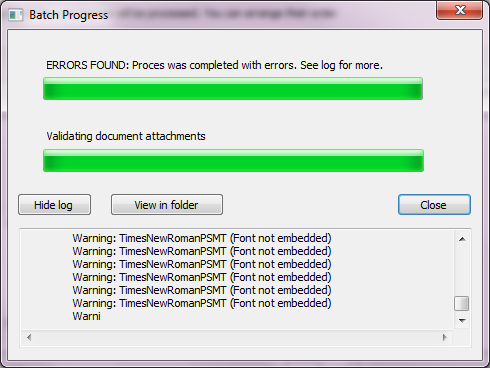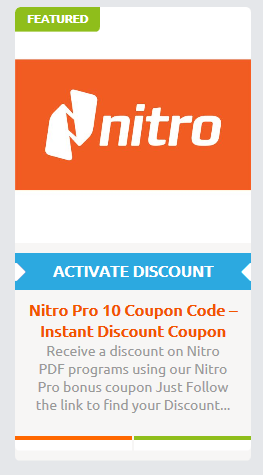Nitro Pro 10 Review & Coupon Code
What are the new Features in the just released Nitro Pro 10?
 Creating PDF files just got easier with the latest Nitro Pro 10 release. You are now able to create batch files with actions and action sequences, create portfolios of documents inside a PDF, convert PDF’s into PDF-A format for ISO uniformity and longevity, and more.
Creating PDF files just got easier with the latest Nitro Pro 10 release. You are now able to create batch files with actions and action sequences, create portfolios of documents inside a PDF, convert PDF’s into PDF-A format for ISO uniformity and longevity, and more.
This Nitro Pro 10 review will go over all of the new features in the latest release (Nitro Pro 10) to keep you informed of what you will get when you purchase or update your software.
If you already own Nitro Pro 8 or Nitro Pro 9, keep reading to better understand why you might need to upgrade today! If you’ve been considering purchasing Nitro Pro for the first time, we have listed below many of the top features and reasons millions of people and businesses are choosing Nitro Pro 10.
If you already know that Nitro Pro 10 is for you, and you just want to get a discount on your order, here is a link to our coupon here.
Here are the New Features in the Latest Release of Nitro Pro
Nitro Pro 10 Batch Processing
Batch processing of files in the latest release of Nitro Pro 10 is a reality. If you have a number of files to convert to PDF format requiring a number of repetitive actions and sequences of actions then this added item will pay for the software itself in no time.
Select folders, or files from storage you need to convert to PDF, then select the action you need to perform on all of the files. If you need to perform a number of actions on the documents all you need to do is keep adding actions to the sequence of actions. Here is how it works:
- Click on the File menu option to find the Batch processing link.
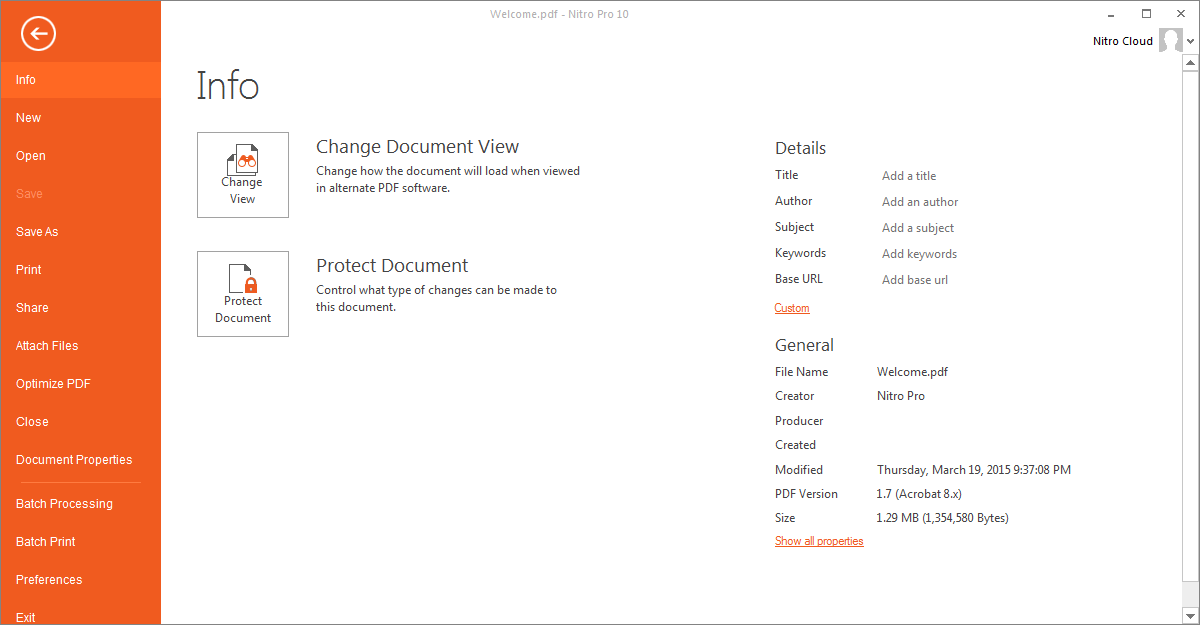
- Select the process you need to perform on multiple files. The possible actions you can select from are delete all comments, execute a JavaScript, convert to Word, convert to Excel, convert to Powerpoint, OCR searchable, OCR searchable and editable, convert to PDF/A 1b, convert to PDF/A 2b, convert to PDF/A 2u, print, and password security.
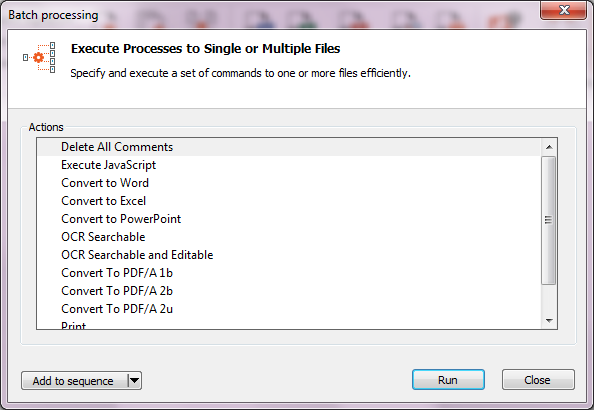
- If more than one action needs executing add a new action to the list then select an action. You can reorder the actions you need to perform or change them at any time. Before running the sequence you can clone the sequence to be used later for other batches.
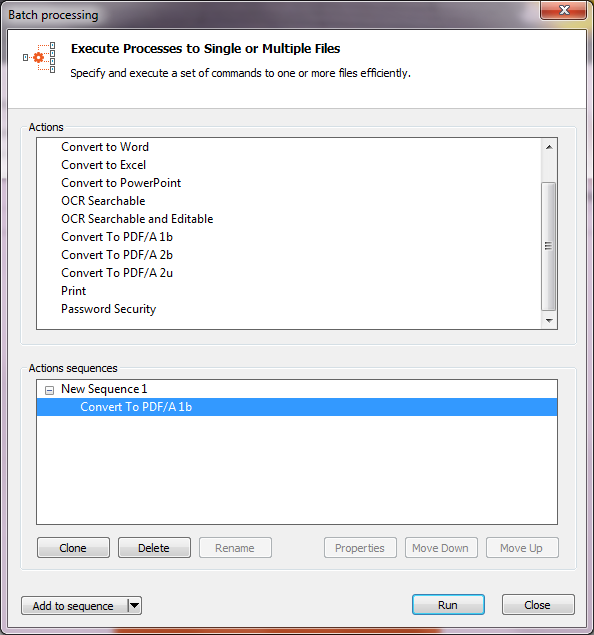
- Selecting run will bring up a dialog box to select files or folders of files to process You can reorder these files after selection if you have a specific order you need them done in.
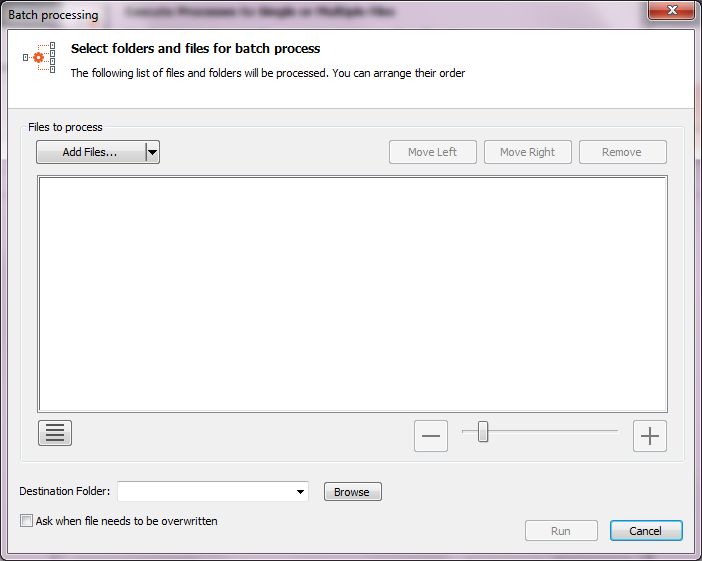
- Select the destination folder for the resulting PDF files then click Run.
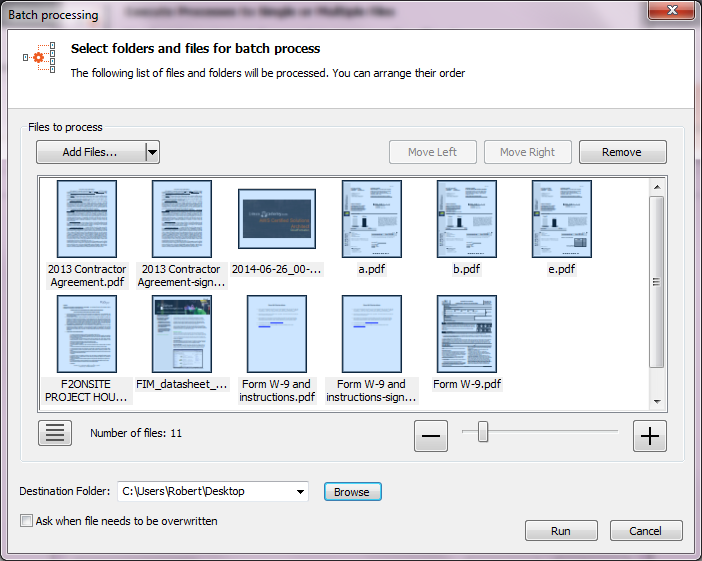
- A log of the actions and any resulting errors are displayed after the actions are completed and the resulting PDF files are created.
“Just this feature alone is a reason to be a user of Nitro Pro 10. The time your going to save using this functionality pays for the software.”
Nitro PDF Pro 10 – PDF Portfolio
A PDF portfolio is like a zip file containing documents, graphics, and anything else you want to send along in a PDF file. Each of the items in the portfolio are displayed with the application that created them or other similar application.
So if you create a portfolio with a Word document, an Excel Spreadsheet, a PowerPoint presentation, and graphics, each of these will then be displayed accordingly in their applications. Here is how you create a PDF Portfolio:
- From the Home tab, in the create section, select the Portfolio button.
- Select the files you want to put into the portfolio.
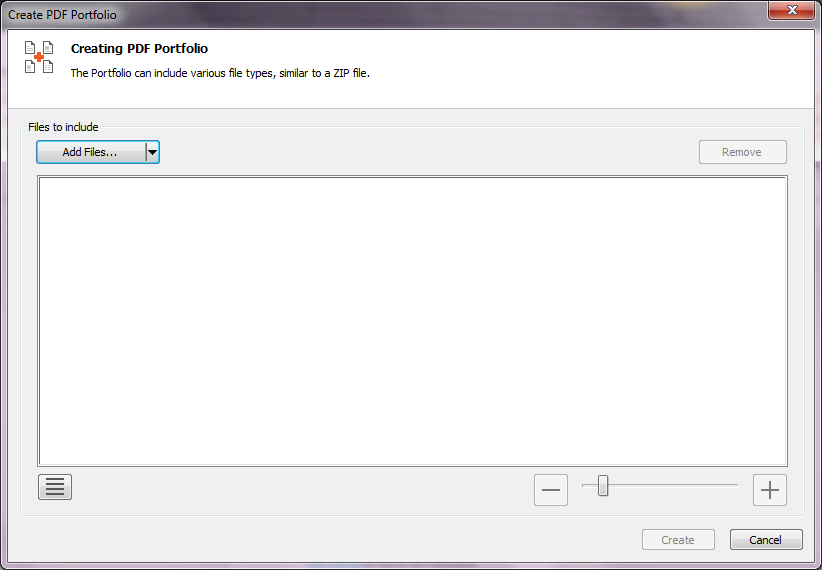
- Rearrange or Delete files in the portfolio then click the create button.
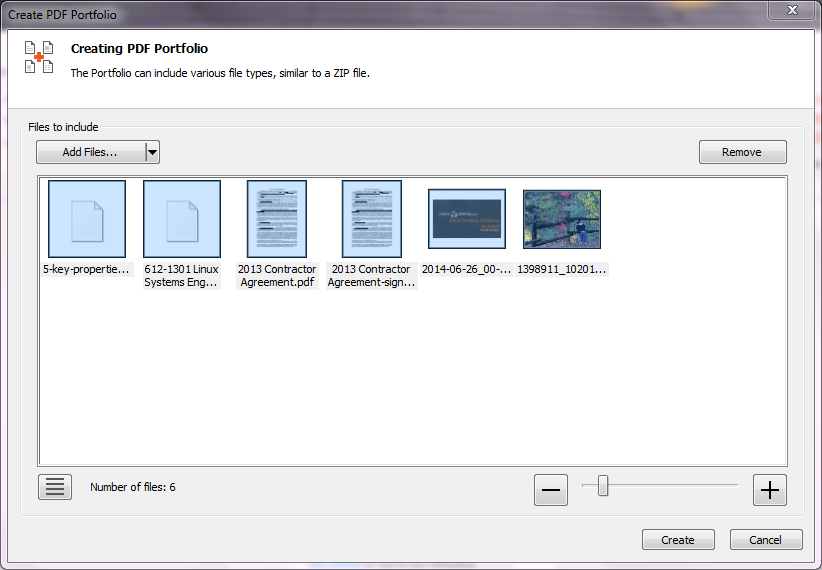
- Your portfolio is complete and ready to send.
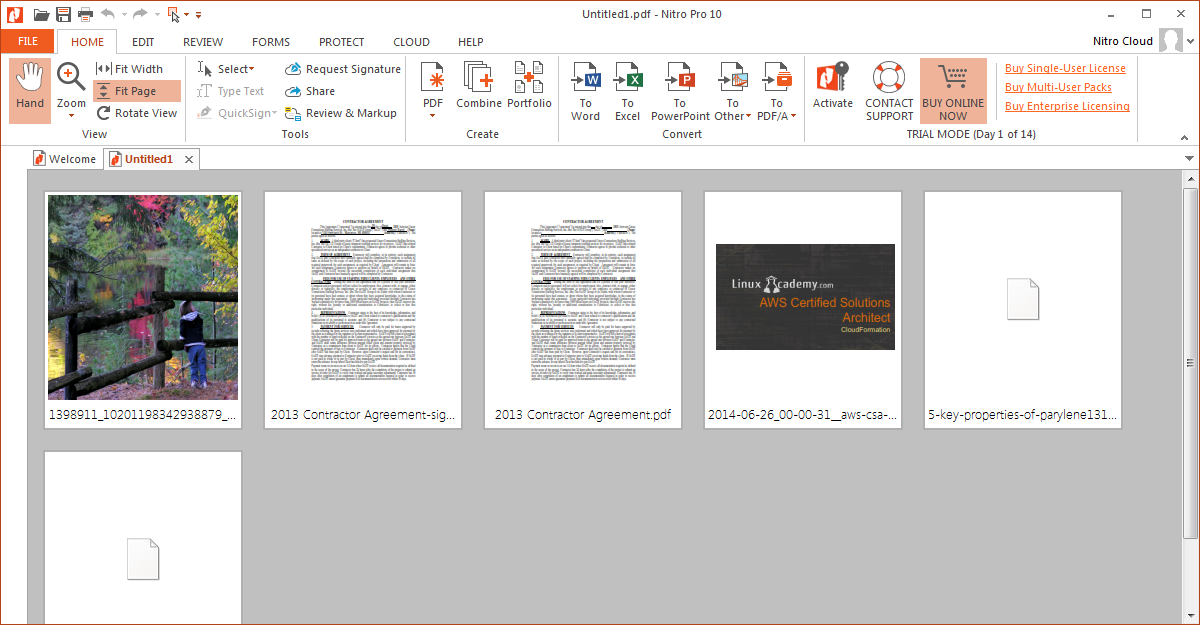
Nitro Pro 10 – PDF/A Conversion
PDF/A is intended to support long-term archiving of electronic documents, this is the archival standard approved by ISO. Compliance with the standard guarantees your documents can be viewed and reproduced in exactly the same way, regardless of future changes to the format.
PDF/A prohibits certain PDF features that prevent long-term archiving of the PDF file, such as hyperlinks to external sources, inclusion of Java Scripts and executable files, and embedded audio and video content. Additionally, PDF/A compliant documents cannot be encrypted.
To create a PDF/A document:
- In the Home tab, in the Create group, click on the PDF button.
- Select the files you want to convert to PDF/A format.
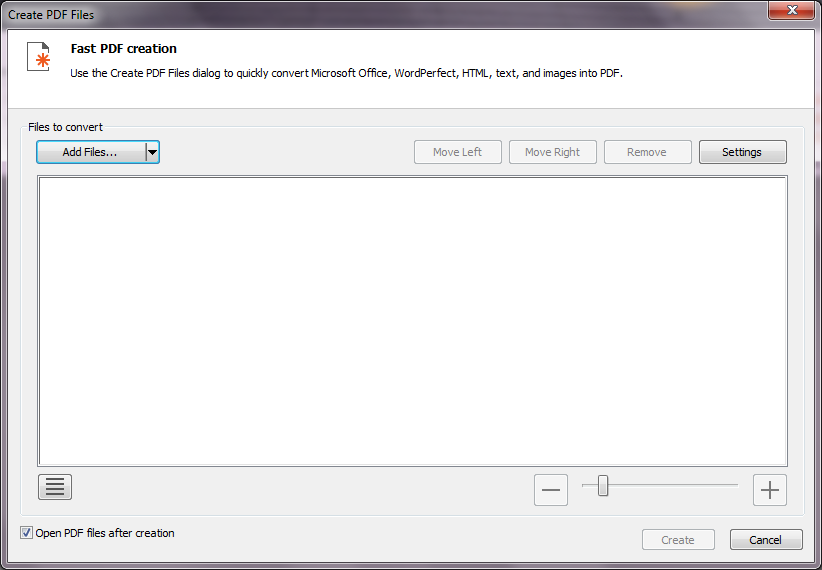
- Click the Settings button and check the box that says “PDF/A-1b compliance”.
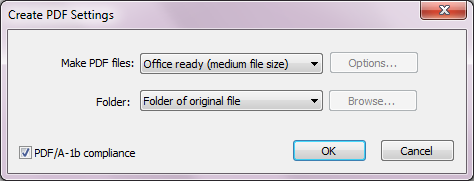
- Click the create button to create your compliant PDF/A-1b document.
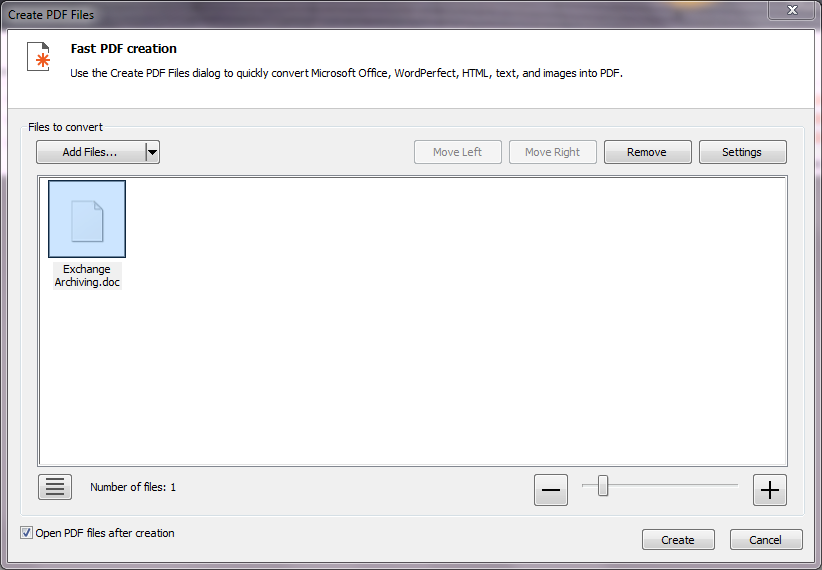
You will notice, if you selected to display the PDF file after creation, that the software says that it is reporting the file to be compliant.
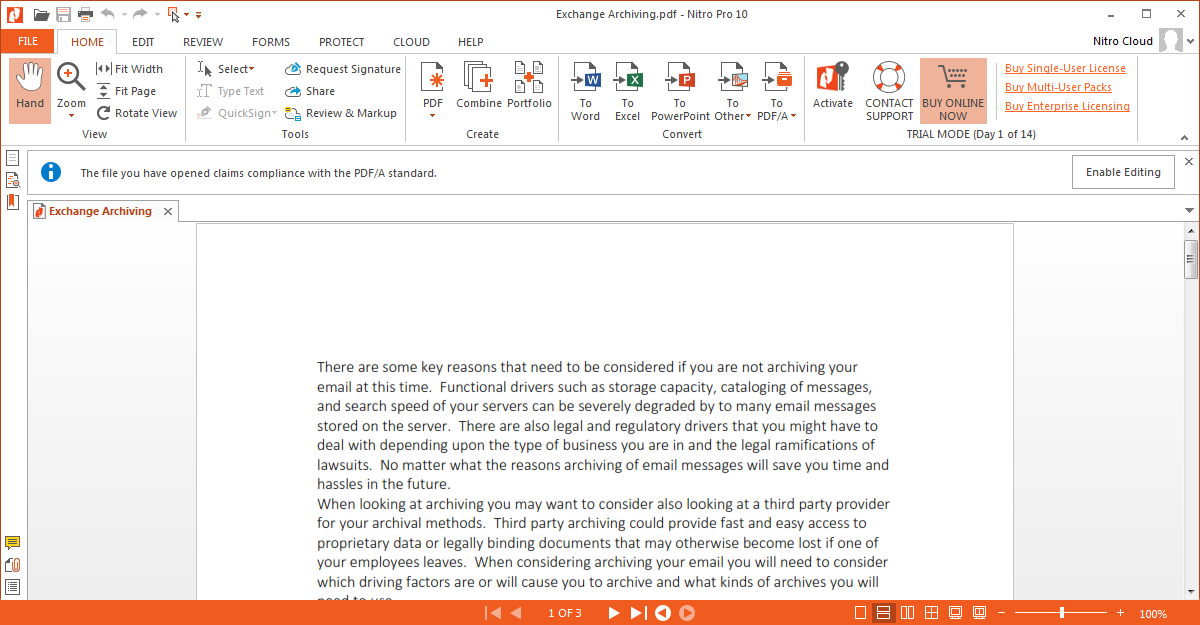
You can also create a document if Microsoft Word 2013, or other Office 2013 application, with the Nitro Pro 10 compliant check box. Select the Pro 10 tab in the Word menu bar then click on the check box to make the document PDF/A-1b compliant .


In Office 2003 you click Create PDF or Create PDF and Email then from the Save As Type list choose PDF/A files (*.pdf), then click OK.
You may also create a PDF/A-1b file from a scanned in document or from a currently opened PDF document.
“Many Businesses and industries require ISO Compliance as well as Document Archiving. Nitro Pro 10 is you’re solution to meet these requirements.”
Nitro Pro 10 Drag and Drop
Dragging and dropping files into an application is not new but for this release of Nitro Pro 10 you are now able to drag any file into your open Nitro Pro 10 application to convert it into a PDF. Dragging a PDF file into another PDF file is also available just follow these steps:
- Click on the Pages Pane of the PDF you would like to move pages from.
- Open both the file you wish to insert content from into as well as the PDF to be inserted. (The files can be open in separate tabs or windows of Nitro Pro).
- Click and drag the desired pages from one PDF to another PDF open in a separate tab or window.
“Yet another Time Saving Feature that could literally pay for the software in time savings. “
Nitro Pro 10 OneDrive, Google Drive, Dropbox Support
Saving or opening PDF files from your Google Drive, OneDrive or Dropbox just got easier too. Follow these steps to get your files from or into one of these Cloud based file storage areas:
- Click on the File tab to open or save a file.
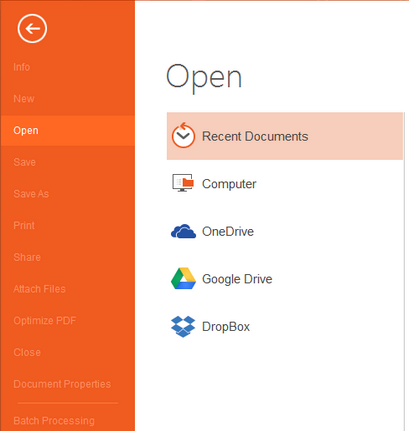
- Then save or open the file from one of your favorite Cloud Storage areas.
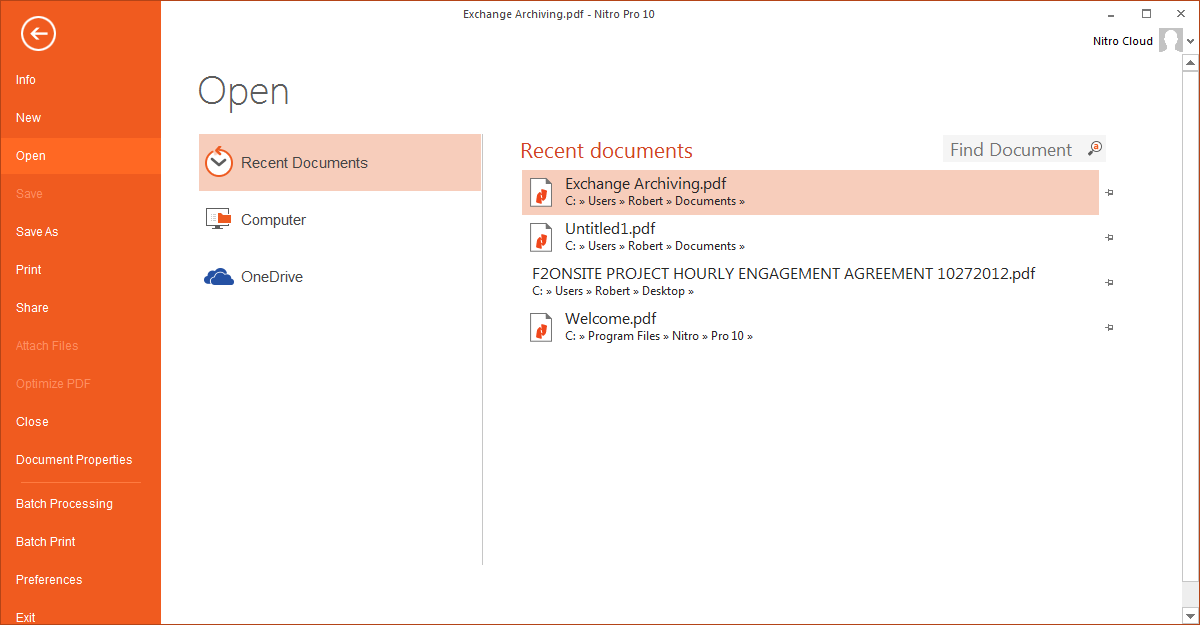
“Online collaboration has never been easier using Nitro Pro 10 and its new cloud based storage features.”
Nitro Pro 10 App-V Support
Nitro Pro 10 is able to work in these environments with custom set up of the application and Nitro PDF Creator (print driver). You will need to contact your Account Executive or the Support team to obtain the custom installers needed for App-V.
Nitro Pro 10 RMS Integration
In order to use the Microsoft Rights Management System (RMS) you will need to set up an account to store information related to your Rights Management, set up an Active Directory Rights Management Service Client, and install the Microsoft Online Services Sign-In Assistant for IT Professionals (may already be installed for Office 365 users).
Nitro Pro 10 Language Support
Nitro Pro 10 now supports these major languages, English, Dutch, French, German, Italian, Spanish, Brazilian Portuguese, Russian, Finnish, Swedish, Norwegian, and Danish.
Improvements in the Latest Release of Nitro Pro 10
Nitro PDF Pro 10 QuickSign
If you have ever needed to sign a document you can do so now with Nitro Pro 10 and Quick Sign. You can now do this from:
- A WebCam – taking an image of your written signature from the webcam.
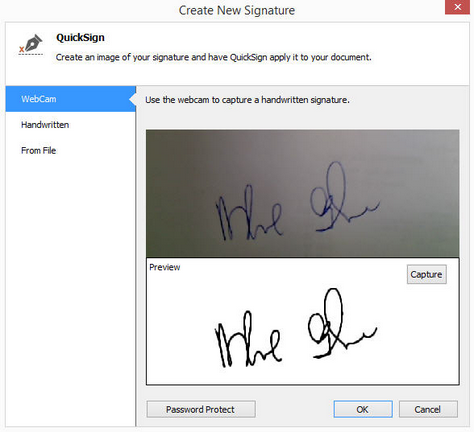
- From Text – Using text entered into a text box a simulated signature is created.
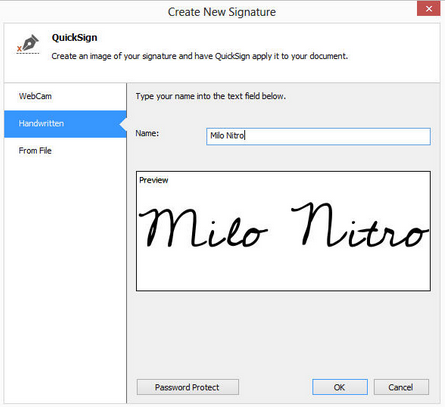
- From A Drawing tool – Using the drawing tool create a signature.
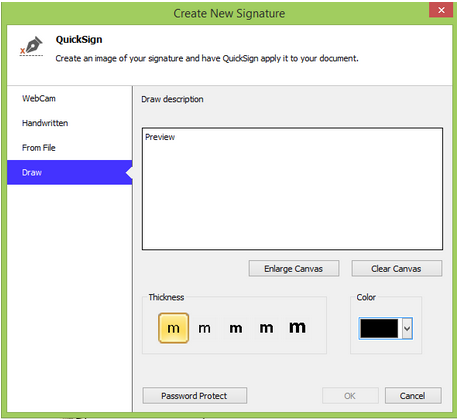
“Nitro PDF has always been a leader in Digital PDF Signing and for users that use PDF signing as part of their process flow, Nitro Pro 10 has the most options available.”
Floating Search Bar
Now you can use the Control-F keys to pop up a search dialog box in any document.
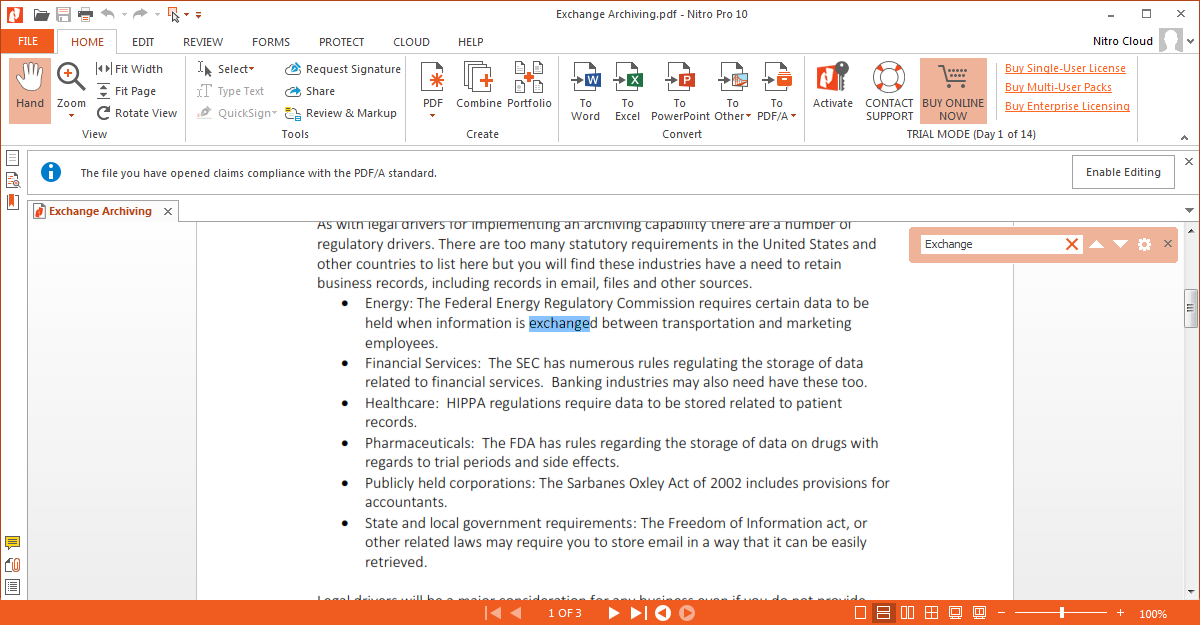
Nitro Pro 10 OCR
Changing a scanned in document into text that can be converted into a Word document or reformatted using different fonts is now easier with the addition of OCR tools. After scanning in your document click on the Edit tab in Nitro 10 Pro, and in the text and images group click on the OCR button
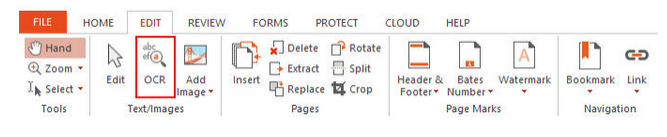
Changing your preferences for OCR is easy to do as well just click on the File tab then under Preferences select OCR. You are then able to select these options for your scanned in image conversion into text:
- Correct image skew: Straighten text skewed by the scanner
- Use fixed threshold: This setting is recommended if an image contains different background colors
- Detect text orientation: Rotate pages automatically.
- Smooth color image: Flatten out the colors of the image to remove the JPEG compression artifacts.
- Language: Select the language.
- Low Quality: Ideally used when the text on the scanned document is very crisp and easy to recognize.
- Medium Quality: Recognition is more precise than the Low setting, requiring the scan to take slightly longer
- High Quality: Recommended for scanning text which is harder to recognize.
- Down-sample images: After the scan is complete, you are able to reduce the resolution of your scanned images to lower the size of the resultant PDF document.
- Image compression factor: The more an image is compressed, the smaller the file size of the output PDF. However, if your PDF document is intended for print, low compression is recommended to preserve quality.
“Scanning and changing files using OCR is a huge time saver and Nitro Pro 10 has made it much easier to work hard copy documents and bring them into the digital world.”
Bookmarks (Print, Extract)
More functionality with the bookmarks is now available such as Printing and Extracting pages from a bookmarked section.
Nitro PDF Pro 10 Speed and Optimization
Launch time and overall performance speed has improved by 40% and optimization yields smaller, reduced files.
Nitro Pro 10 Review Conclusion
 Creating and maintaining your companies PDF files just became way easier with this latest release of the Nitro software. Being able to batch process all of your files at one time is a boon to those who need to do repetitive processes on a daily basis.
Creating and maintaining your companies PDF files just became way easier with this latest release of the Nitro software. Being able to batch process all of your files at one time is a boon to those who need to do repetitive processes on a daily basis.
Overall this release of Nitro Pro 10 is a monumental release and well worth the money because the return on investment is fast and easy. You can even download the software with a 14 day free evaluation period to check it out before you purchase it.
This is not just a minor new release. Nitro Pro 10 is extremely more powerful then its predecessor Nitro Pro 9. If your thinking about upgrading or if you’ve been thinking about getting started as a Nitro Pro user, taking advantage of this new release all all of its new features is well worth the commitment.
Nitro Pro 10 is hands down the most comprehensive and feature rich PDF software on the market.
Get an instant discount on your new order using our Nitro Pro 10 Coupon
Categories: Nitro PDF