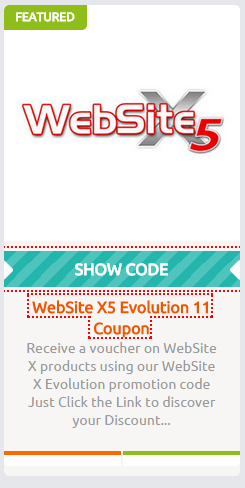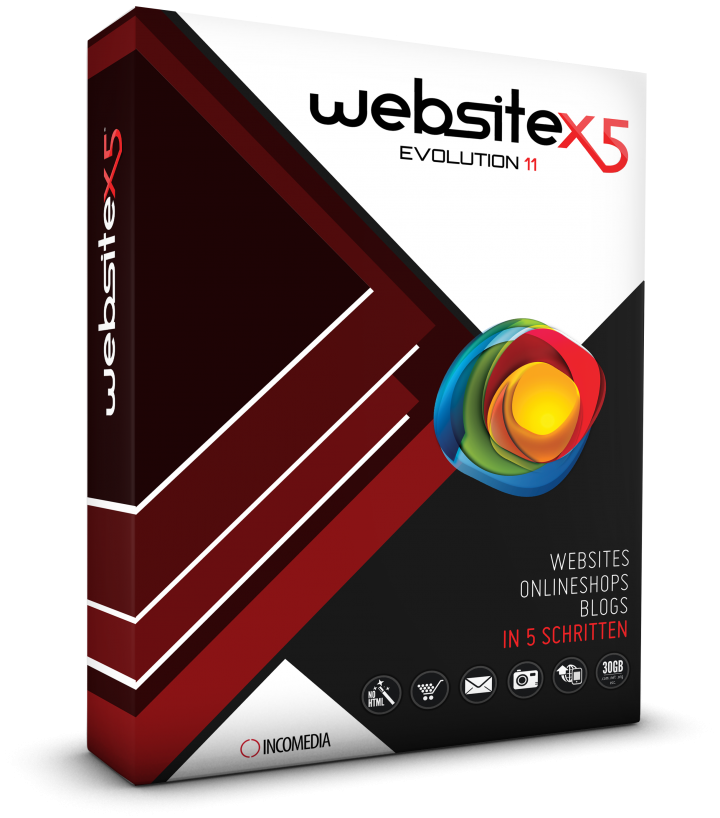
WebSite X5 Evolution 11 Review & Coupon
If you need to make a unique website then you will find Website X5 Evolution 11 is easy to use and can make Great Looking Websites
 Website X5 Evolution 11 is an easy to use website generation program that is very unique and powerful. No programming skills are required to use Website X5 Evolution, all you need is a mouse and some creativity.
Website X5 Evolution 11 is an easy to use website generation program that is very unique and powerful. No programming skills are required to use Website X5 Evolution, all you need is a mouse and some creativity.
Website X5 Evolution allows you to add a number of tools and applications into your site. If you need a database back end to store product and sales information Website X5 has the tools to link into a database. Shopping carts and blog pages are available at the click of the mouse and you can add even more cool items into your pages.
If you have social networking sites you can link them into your pages easily. You can download a free trial version of Website X5 Evolution 11 or when you purchase a license for the product you get more than a great site generation tool you also get a free domain registration for one year and 30 gigabytes of storage.
This Website X5 Evolution review will give you information on some of the top features along with some screen shots of the software. As always, we have a Exclusive Coupon Code Offer for you as well right here.
Installation of Website X5 Evolution 11
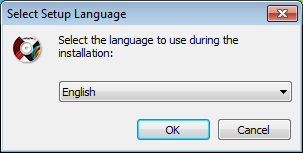
Downloading the software from the website is easy and installation is just as easy. The installation goes through all the normal operations like asking you to accept the license agreement, registering your copy of the software, upgrading the software to the latest version, and entering in your license key.
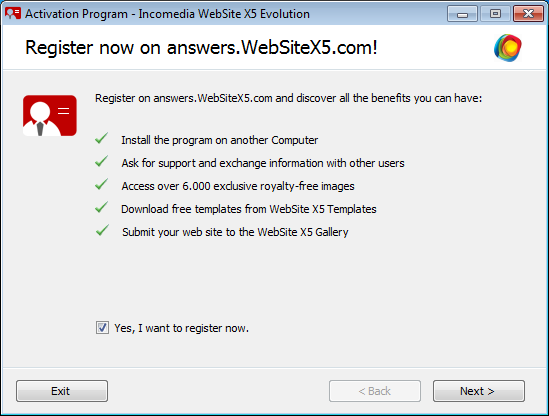
When registering the software you will need to provide an email address. Once you have verified your email address by clicking on a link inside an email message sent by the Website X5 servers you will be able to update the software and start creating your website.
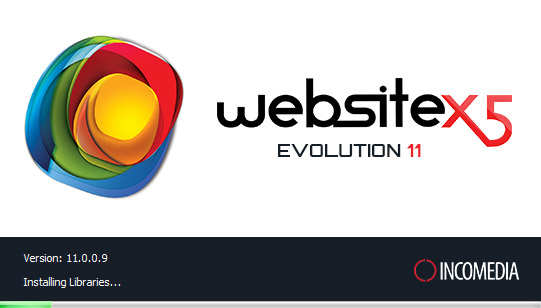
Running the updates is even easier than running the setup program. Once the software starts it will show you if there are updates available. In order to update the software you will have to verify your email address. The update will download the latest release and install the files.
Starting up Website X5 Evolution 11
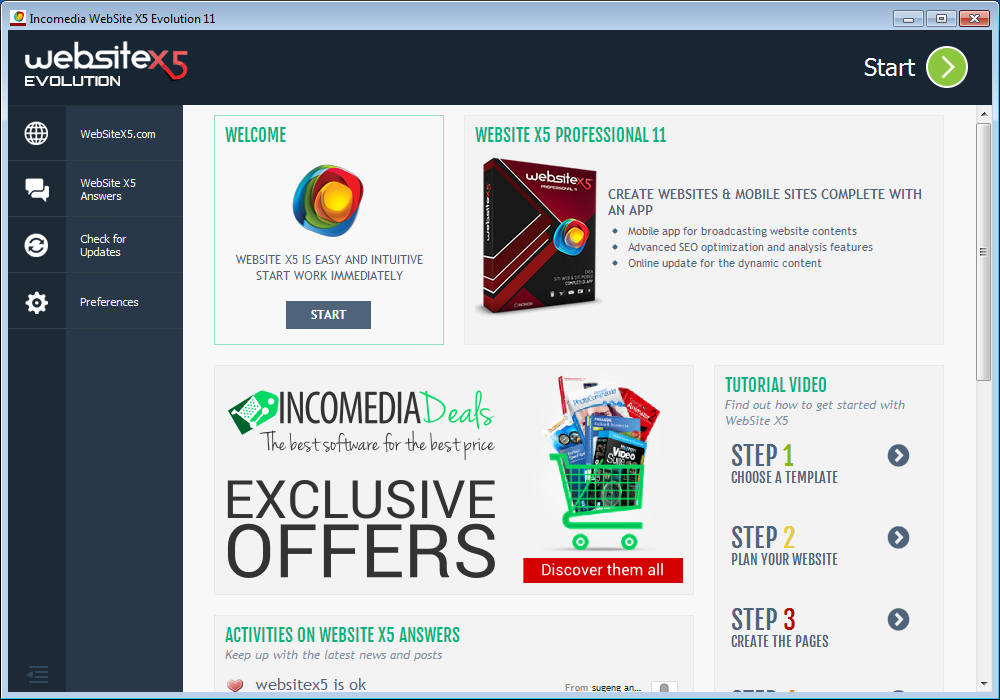
The startup page for Website X5 has links to the Incomedia Website X5 site, the online answers site, the update link, and a tab for preferences.
The main page itself looks much like a browser with a number of offers on the page but if you click on the “Start” button at the top right you are brought into the website generation application.
We determined quickly during our review that Website X5 Evolution delivers a ton of features not found in other do it yourself website products on the market and is super easy to use.
The preferences tab offers general settings and web font settings:
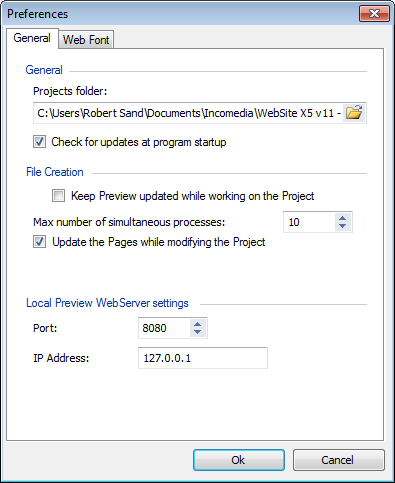
General Settings – Under the general settings you can tell Website X5 where to store your projects, check for updates at startup, file creation preferences, and local preview web server preferences.
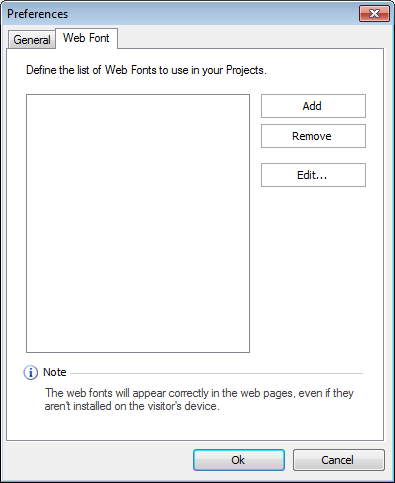
Web Font Settings – If you have your own specialized fonts you want to use for website projects you can manage the fonts here. You can add, remove, and edit the fonts from the list. All of fonts here are those that you want to add to the software to use in your projects.
Fonts are a very important part of any website and the ability to add your own fonts within Website X5 Evolution is a great feature.
The Project Selection Page
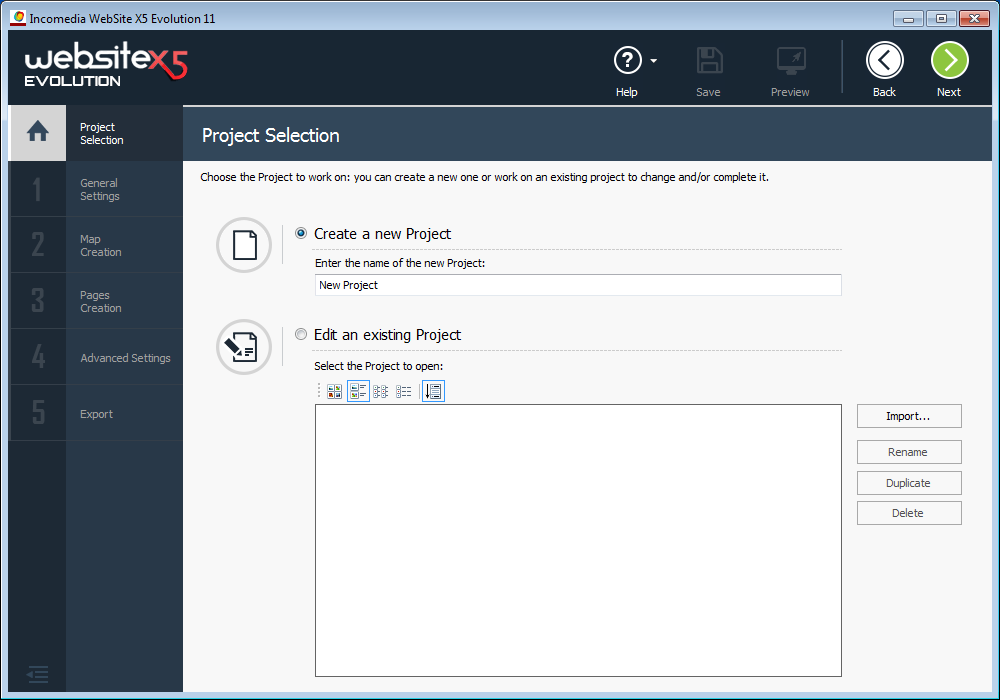
Here you can define a new project, work on a current project, import a project from a current web site or from another application, duplicate, rename and delete projects. Once you have created a project they will be listed in the lower area of the screen for you to continue working on them.
The General Settings Page
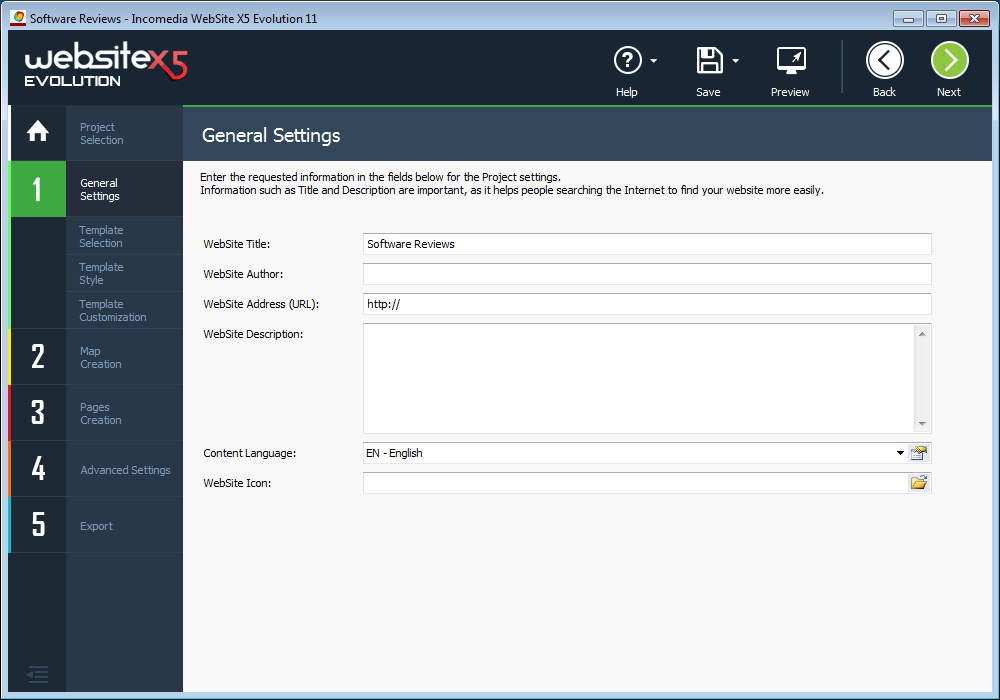
On this page you will define the title of the pages or the project, the author of the project, the website url, description, language, and icon. Some of this information gets stored in the html tags on each page of the website (Great for SEO). Much of this information is not necessary but the Title is an important part of the website html and shows at the top of the browser.
Website X5 Evolution walks you through the entire process of creating your own site with ease and without having to know coding.
The Template Selection Page
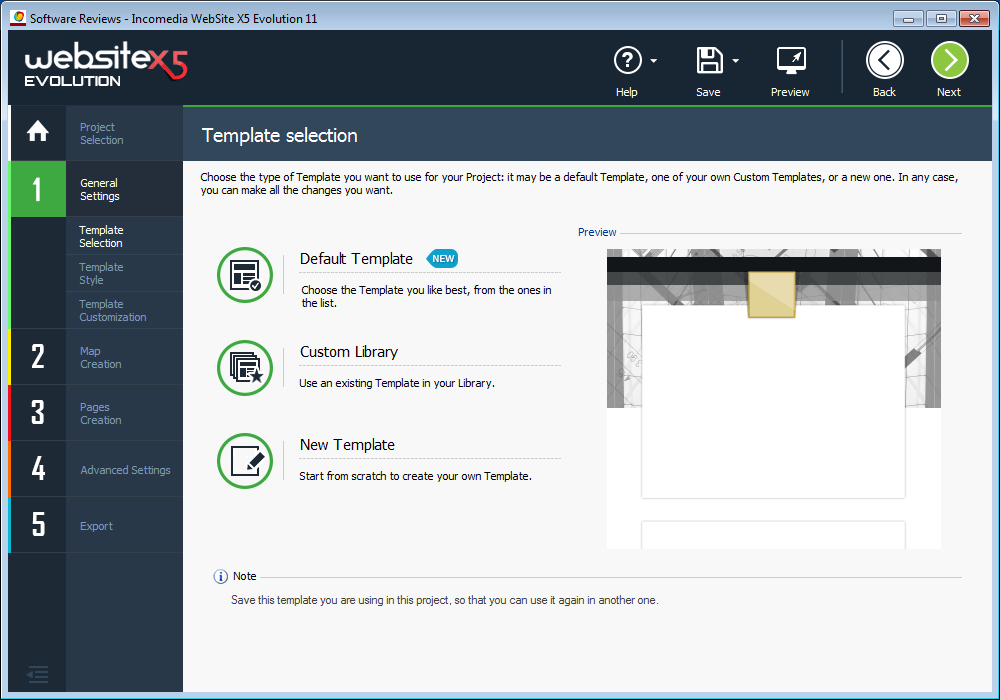
A template is the layout for each of the pages on your site. Templates use Cascading Style Sheets (CSS) in order to define functionality inside your site that makes your site the same throughout. There are a number of free and for sale templates available from the Incomedia Website X5 site you can look through.
Selecting a free template is as easy as clicking on it and there are quite a few paid options as well. You can also create your own template or use a current template that you have in your library.
The large number of available website templates make it really easy to get the website design you’re searching for using Website X5.
The Website X5 Template Style Page
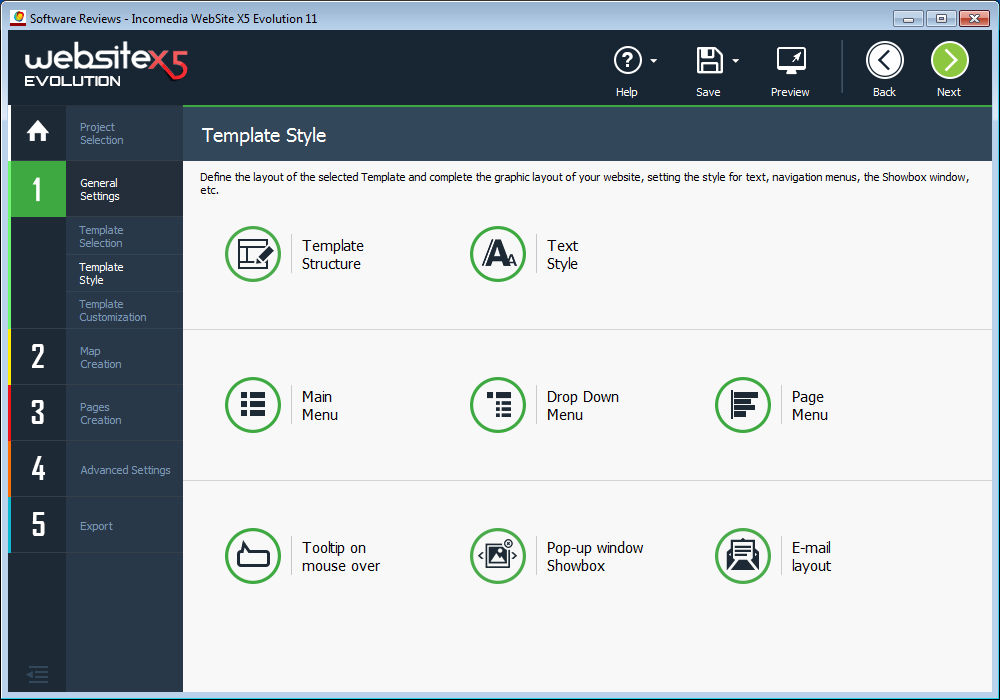
You are able to change some of the functionality of the templates by selecting any of the following options:
- Template Structure – Changes around the different frames or areas of the layout
- Text Style – Change the text font and style of the text
- Main Menu – Change the way the main menu is displayed
- Drop Down Menu – Change how the drop down menu is displayed
- Page Menu – Change where and how the page menus are displayed
- Mouse Overs – Settings on how the mouse over tool tips work
- Pop up shadow box – Change how the pop up shadow boxes are displayed
- Email layout – If you are adding email to your website you can change how the email messages are formated
Template Customization Page
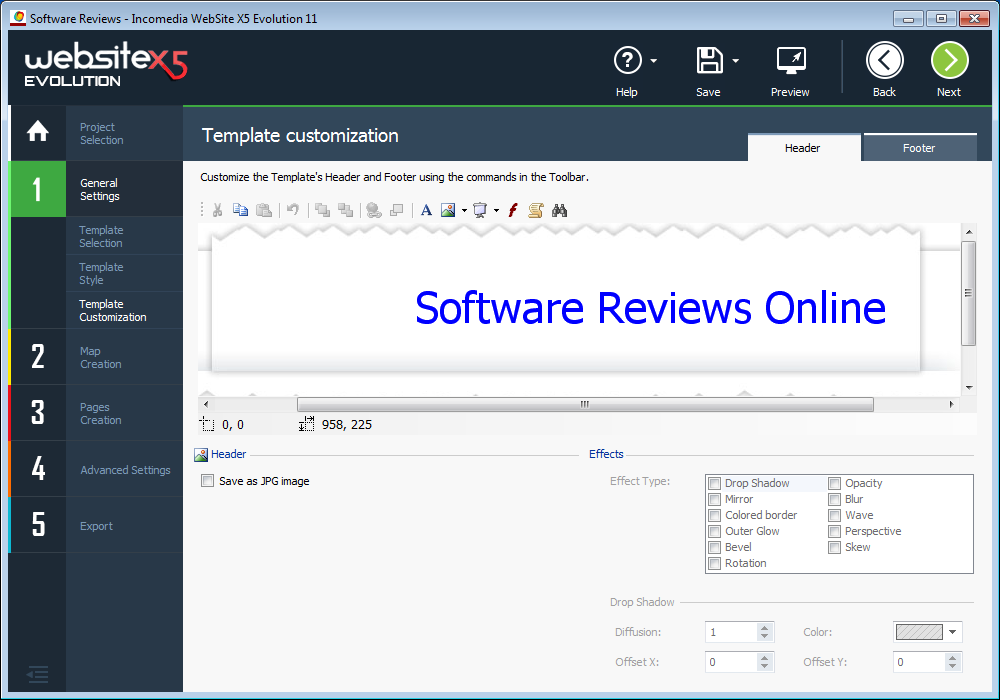
Here you can change the way the header and the footer for the page is displayed by adding text or graphics to them. These changes will be made to every page on your site inside the template itself.
No need to edit every single page and possibly making many mistakes or using different fonts. You can do it all right here. The footer to the page usually gives your customers easy links to pages like the about us, contact us, social media links and more.
Website X5 made it very easy to customize the template we created for our review and I can see how non-technical people can do it themselves with ease.
The Site Map Creation Page
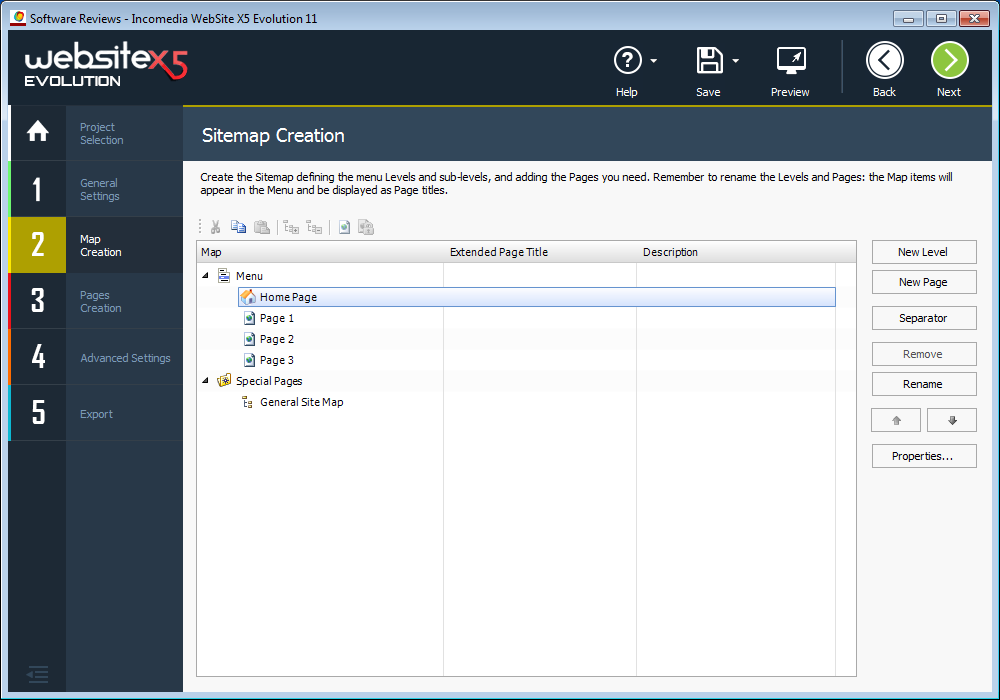
This is where you will be telling the application how many pages you need to generate for the site or if you are editing the site you can add and remove pages, move pages up and down in the order on the site, change the name of pages making it easier for you to know what they are for, create separators and special pages. Properties for each page can be changed here as well.
This Map Creation Feature really makes it easy to layout your site structure up front before diving into each page.
The Website X5 Page Creation Tool
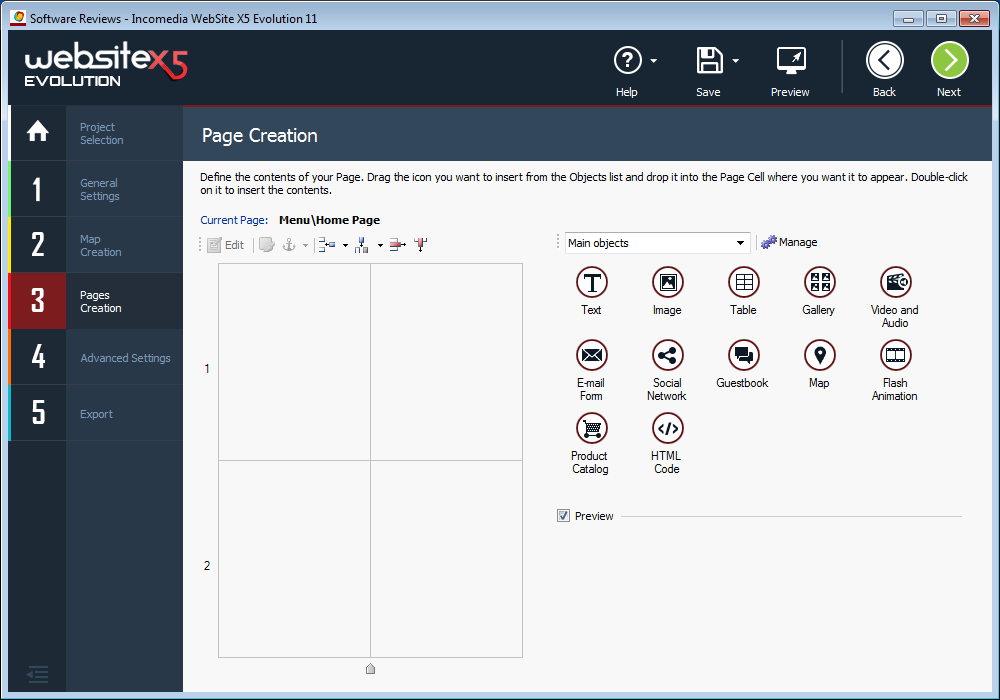
Using this page creation tool you can add in objects, HTML code, anchors, and much more. Here is a listing of all of the objects available to you to add into your pages:
- Text – Text boxes give you areas to talk about your product
- Images – Add images to your pages
- Tables – Tables organize your information into an easy to read form
- Galleries – Add in a photo gallery to showcase specific items
- Audio and Video – Link in streaming audio or video
- Email Forms – Create an email form for your customers to get in touch with you
- Social Networking – Add links to your social networking sites.
- Guestbook – Create a guestbook for your visitors to sign and send you comments
- Maps – Add in a Google map or your favorite map to tell your customers your location
- Flash Animation – Add some Flash animation into your pages for an eye catching page
- Product Catalog – Add in a product catalog for shopping
- HTML Code – Insert your own HTML code to do things the software cannot do for you
These are only the main objects for the application you can add in your own objects using the manage objects link or use special use objects available from the Incomedia website.
This is where your creativity comes in because Website X5 gives you the flexibility to create pages exactly how you want them to look.
The Advanced Settings Page
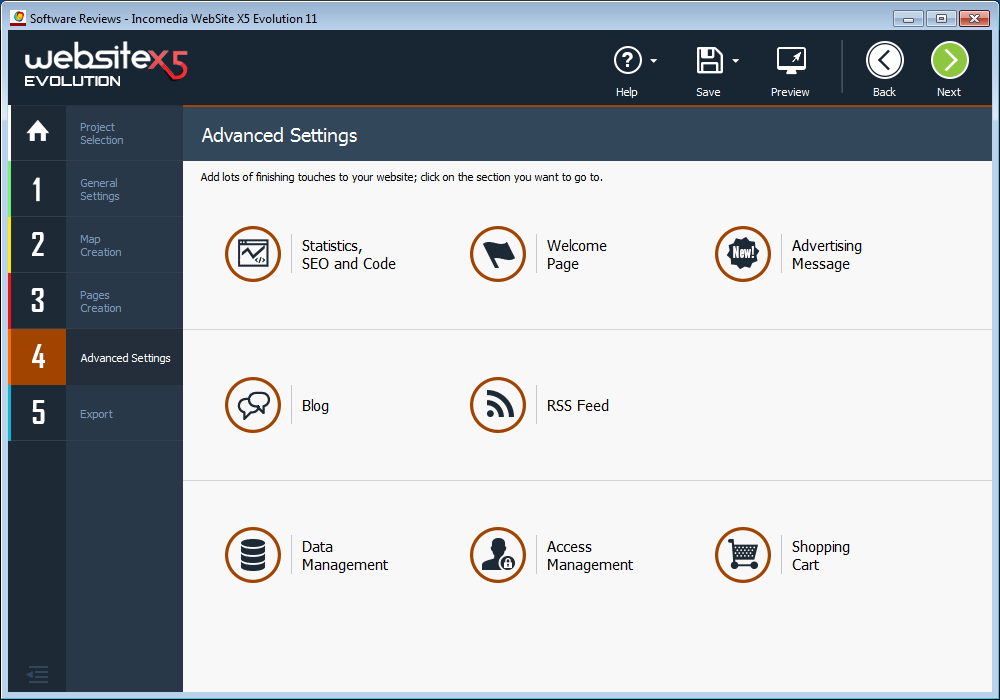
Add the finishing touches to your website by clicking on any of the advanced settings areas here:
- Search Engine Optimization – Add in statistics and code for SEO
- Welcome Page – Often websites have a welcome page that greets their customers before bringing them to their main home page
- Advertising Message – Let your customers know about what is new on your site
- Blogs – Setup a blog site for your customers to read about items on your site or learn new things from your company. Often people searching for information will get sent to blogs. A great way to quickly learn about a product on your site with links to related information and your page. Used with SEO.
- RSS Feeds – Keep your customers updated with news and events by allowing them to get direct RSS feeds from your website.
- Data Management – Add in a connection to your database of product and customer information
- Access Management – Give specialized access to your website to your employees. Allow specific employees only the rights they need to do their jobs.
- Shopping Cart – Add in a shopping cart to your website if you are selling items. You can gain a lot of information from shopping carts like if they transactions completed or if the shopping cart is left without purchasing. Sometimes customers like to add things into a cart and come back later to purchase. Having a shopping cart allows them to do just that.
We spent a lot of time in this section while reviewing Website X5 because there are just so many advanced features. We were really surprised how easy it was to add the shopping cart.
Adding Blog Posts and Settings using Website X5
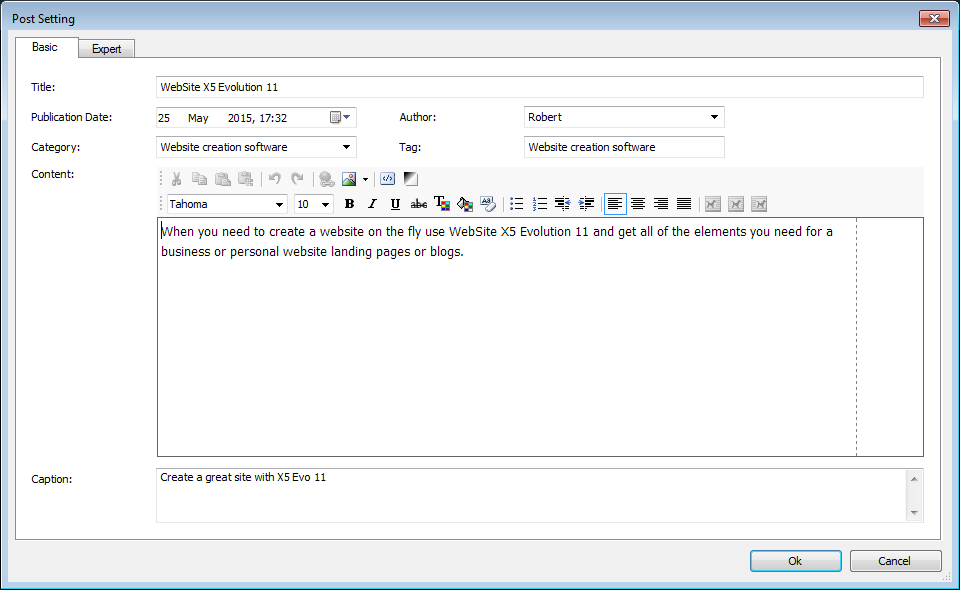
If you have added in a Blog you can change the settings for the blog and add in Blog posts with the Post Settings page. There is a basic and expert tab for this page. Once you are done adding in a blog post you can preview your work.
Everyone needs a blog and it was very easy to setup a blog using Website X5. It was also very easy to post using their strait forward blog post screen.
Exporting your Project to the Web
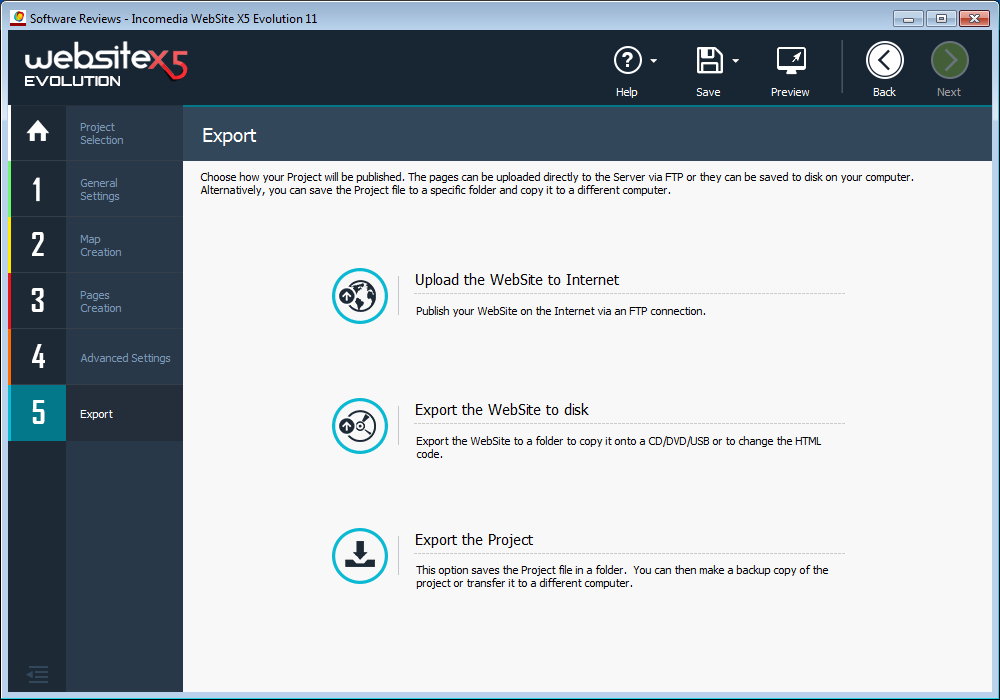
On the export page you can tell the Website X5 Evolution 11 software where to publish the site, export the project to a removable device or disk, and export to a folder for backing up.
Free web hosting and free domain name registration offered by Website X5 makes it fast and easy to get your new site live.
Website X5 Evolution 11 Review Conclusion
When you are in need of an easy to use web site creation tool you have an easy to use application in the Website X5 Evolution application.
I was impressed with the number of custom templates that were available. Behind Website X5 are a number of user developers who create and sell templates and add-ons that you can use in your site so there should be no issue finding a template for your new site.
Setting up an E-Commerce site can be complicated but using WebsiteX5 removed most of the complexity. During our review we set up a product catalog, upload product photos, create a shopping cart, payment options, and even delivery methods and it was fast and painless.
There is a evaluation version of the software that can be downloaded from the Incomedia website that gives you a nice look at the software but you will be wanting to use some of the more advanced features of Website X5 Evolution 11 for your new website so grab a license key and start developing.

We were pleasantly surprised by Website X5’s ease of use and advanced features. Non-Technical people and even technical developers can use Website X5 to create a stunning looking website.
Pros:
- Easy download and installation
- Creating a Great Looking website is super Fast
- Free one year domain registration and storage for one year
- Many free templates to use to create your new website
Cons:
- Layout of startup page is confusing until you see the start button
- Some features require knowledge of CSS and HTML
- Not all features are easy to use by a non-designer user
Start Using Website X5 at a discount (Click Below)
Categories: Website X5