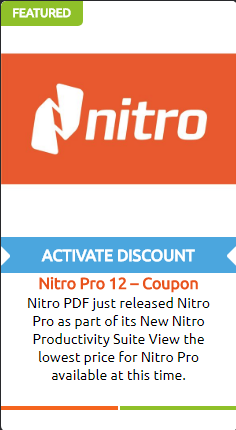Nitro Productivity Suite vs Adobe Acrobat Pro DC
On June 12, 2018 Nitro PDF Software Released the Nitro Productivity Suite powered by Nitro Pro 12, Nitro Cloud, Nitro Admin, Nitro Analytics and the Nitro Customer Success Program. Now is the time to compare the new Nitro Productivity Suite to Adobe Acrobat Pro DC and look at it from a few different angles.
Adobe Acrobat Pro has been the dominant program in the marketplace for creating, editing, and managing PDF files for many years. After all, Adobe did create and pioneer the use of PDF files as well as the PDF standard since the release of Adobe Acrobat in 1993. However, in recent years the Adobe Suite has moved way beyond the needs of the Small or Medium size business (SME) owners and is now more geared toward large enterprise businesses. This would be a shame since the SME market composed their initial customer base. Is it true that Adobe Acrobat Pro DC is now more suited to enterprises than small business? And if so, what may be a viable alternative for entrepreneurs? To answer both of these questions we will compare Adobe Acrobat Pro DC with the Nitro Productivity Suite from Nitro PDF.
Introduction to Adobe Acrobat Pro DC
The Adobe Acrobat Pro Document Cloud is a total PDF solution. It is designed to help you work flexibly with the documents that are most important to your business. The latest version improves the user experience. It allows you to access frequently used tools more quickly. They also increased the efficiency of using this software. The user experience has been standardized across desktop, mobile, and web. This way you do not have to learn three different user interfaces. Acrobat does have a propitiatory GUI and training on its use is imperative.
Introduction to Nitro Productivity Suite
Nitro Productivity Suite is the strongest alternative to Adobe Acrobat Pro DC at this time. Many Nitro Pro customers are switching from Adobe for a variety of reasons. The shear number of migrations from Adobe Acrobat Pro to Nitro Pro has allowed Nitro PDF to develop expertise in helping businesses make the transition as smoothly as possible. The Nitro Productivity Suite is a combination of Nitro Pro & Nitro Cloud. There are also a few componants to the Nitro Productivicy Suite that are available for Enterprise clients including the Nitro Admin, Nitro Analytics and the Nitro Customer Success program. Nitro Pro 12 is the part that directly replaces Adobe Acrobat Pro. Nitro Cloud is the part that replaces Adobe Document Cloud.
The Nitro Productivity Suite allows businesses to work with documents stored on a wide range of third-party cloud services. This includes Dropbox and Google Drive. So when making the switch, you can continue to use your current cloud storage solutions.
Nitro Productivity Suite vs Adobe Acrobat Pro DC Features
|
Adobe Acrobat Pro DC |
Nitro Productivity Suite |
|
Apply a signature to any form |
Access files on any device |
|
Apply passwords & set permissions |
Broad cloud storage integrations |
|
Collaborate and review changes |
Create PDFs from combinations |
|
Compare PDF files |
Collaborate and review changes |
|
Convert PDFs to any Office format |
Convert PDFs for export |
|
Convert web pages to PDF |
Edit handwritten scans with OCR |
|
Create fillable PDFs from forms |
Send e-Signatures from any device |
|
Generate PDFs from camera photos |
Unlimited analytics data |
|
Scan tables and edit field data |
Unlimited document storage |
|
Send files online and track progress |
Unlimited document templates |
Key Adobe Acrobat Pro DC Features
Adobe Acrobat Pro DC has been a popular choice for many years due to its extensive feature set. These are the key things they do really well:
1. Legally Binding Signatures
2. Document Tracking
3. Intelligent Text Recognition
4. Ironclad Document Security
5. Turning Web Pages into Shareable Documents
6. Creating Searchable PDFs from Scans
Creating Searchable PDFs from Scans
Does your business produce a lot of printed paperwork? If so, this is a feature that is invaluable. There are a few problems that occur when replacing paper with scans. One is that it is tough to find what you are looking for when searching through hundreds of scanned images. Adobe Acrobat Pro’s “Enhance Scans” feature solves this problem.
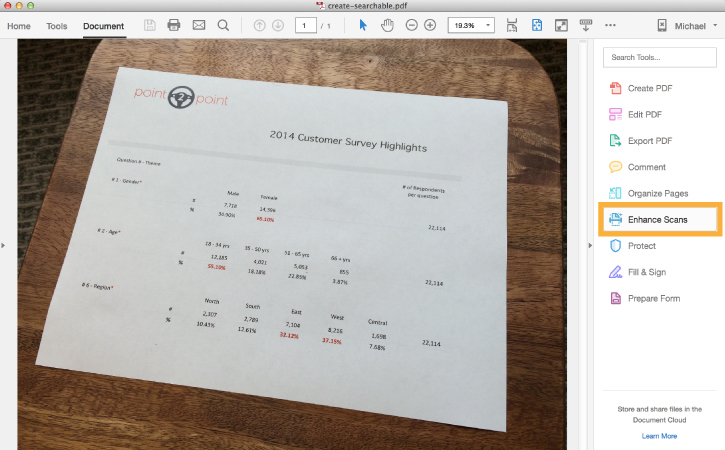
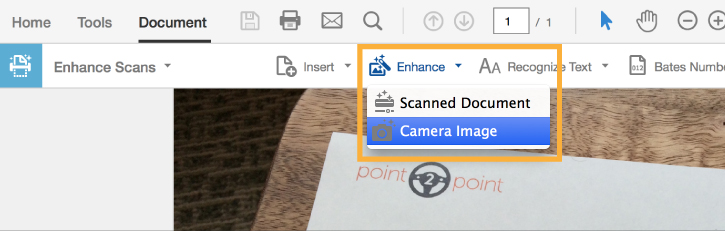
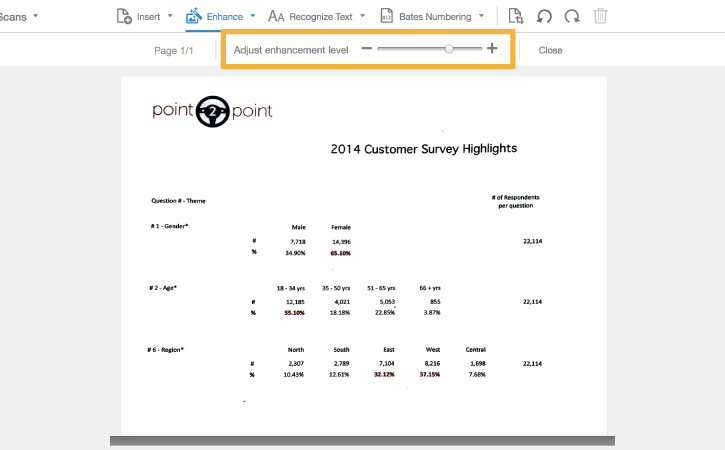
By converting image files to PDFs, you can generate accurate replicas of important documents that are also searchable. This makes it very easy to grab information right when you need it. This provides great efficiency gains over maintaining a physical paper archive.
Turn Web Pages into Shareable Documents
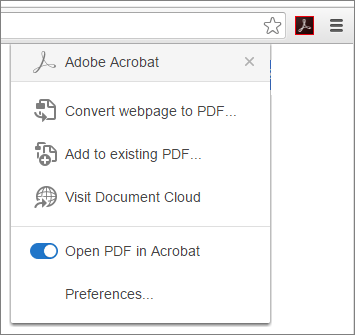
Sometimes you need to share some information found online. But, your team comprises many people who may be using different devices or browsers. Adobe Acrobat Pro’s ability to convert web pages into PDF files can help. It allows you to convert an entire page or just a critical section. The important thing is that all the original formatting will remain intact. This includes all the original links.
Perhaps there are a series of web pages that you want to save for later. But, you worry they may not be around for long. This would be a good solution in that scenario. For example, imagine you are doing competitive research. And you discover some temporary landing pages. These may not be online in their current form for a long time. You would be able to download each landing page in bulk. Then you could merge them into a single PDF swipe file to share with the rest of your marketing team. This would greatly improve the speed of feedback. It would also ensure that everyone is looking at the same thing.
Ironclad Document Security
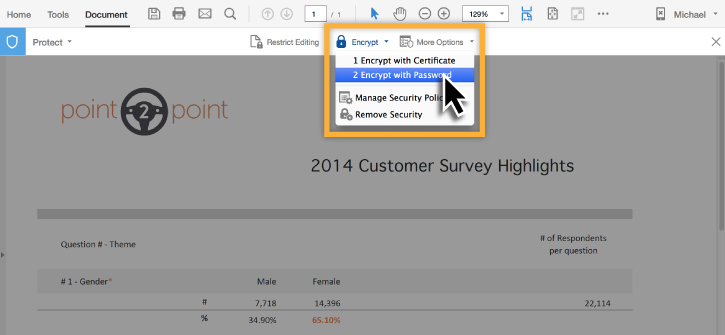
Most businesses, at some point, must work with sensitive information. Adobe Acrobat Pro makes strong PDF protection straightforward and reliable.
• You can create password locked PDFs without leaving your MS Office application. By using the “Restrict Editing” feature.
• Perhaps you do not want the document to be read by unauthorized people. You can add a passcode challenge so that recipients need to enter a password to open the document.
• You can also create customized security policies. This makes it easy for your team to apply passwords and permissions to PDFs in a consistent manner.
Intelligent Text Recognition
If you need to convert a scanned document into a PDF, this can be done quickly. This feature is especially useful if the document contains significant amounts of handwriting. This goes beyond traditional OCR. It allows you to edit documents using custom fonts that match the printout you are working from. After the text has been recognized in a document, you have various tools at your disposal:
• Uncover and repair errors in the text:
Having searchable PDFs is only helpful if the text within is accurate. Adobe Acrobat Pro allows you to preview the file onscreen and fix possible OCR errors.
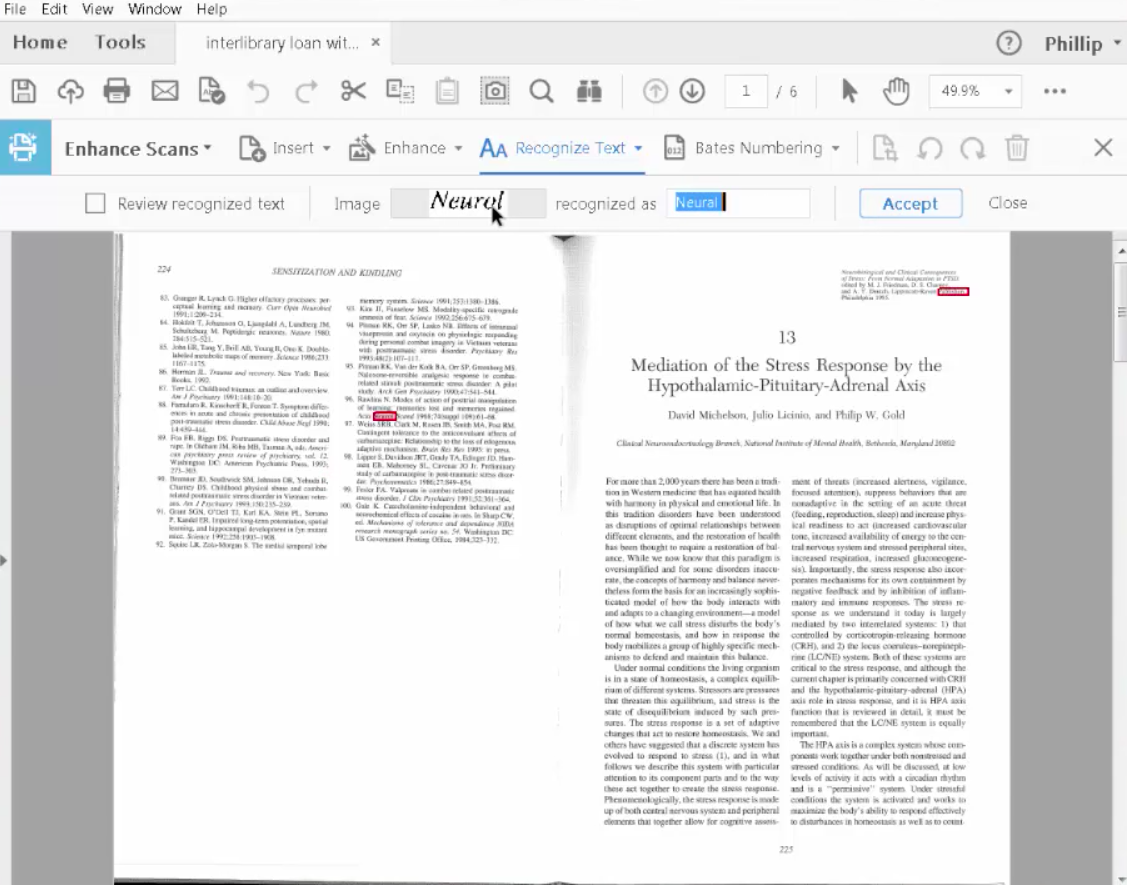
• Easy editing:
Any paper document you scan can be instantly converted into an editable PDF. Adobe Acrobat Pro will automatically begin basic OCR.
• Custom fonts match the document handwriting:
After the scanned document is opened for editing, a custom font will be generated. This means that when you then add text or otherwise edit the document, it will match the text of the original.
• You can edit anywhere:
After the document you are working with has been scanned and converted into a PDF, you will be able to copy and paste chunks of text wherever you would like. You also have the option of exporting the entire document into an MS Office format.
• Legal-standard archiving:
Sometimes you need to preserve a document to meet certain legal requirements. This means you do not want the documents to be edited. In this case, you can save them as smart PDFs. This text can then be copied and searched but cannot be edited.
Document Tracking
Sometimes you are working on a time-sensitive deal. And need to know exactly what is happening with a certain document. Adobe Acrobat Pro’s document tracking feature takes the guesswork out of the process. You can opt to receive a notification when your documents arrive at the destination.
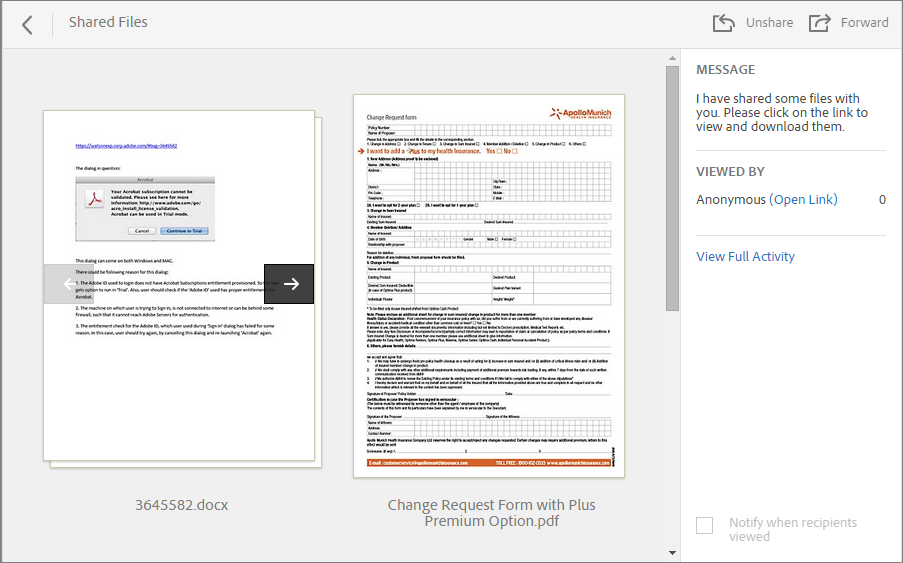
Adobe Acrobat Pro’s document tracking feature has three main components:
• Flexible sharing: You can share documents from Acrobat, Reader, Outlook, or your browser. This even works with large file sizes.
• Skip email: Within the program, you can send a link to the PDF document to all the relevant recipients. The PDF is then stored safely in Adobe’s Document Cloud. This allows people to simply click on the link to download the document.
• Roll Call: Adobe Acrobat Pro allows you to keep track of each individual recipient from an online dashboard. This way you will know exactly who has moved forward and who may be dragging their feet.
Legally Binding Signatures
When business relied upon physical signatures, there were significant delays to closing deals. This is a problem because as more time elapses between a buying decision and the confirmation of that decision, more things can go wrong. E-signatures solve this problem by allowing you to quickly gather legally binding signatures. This saves money on printing and courier services.
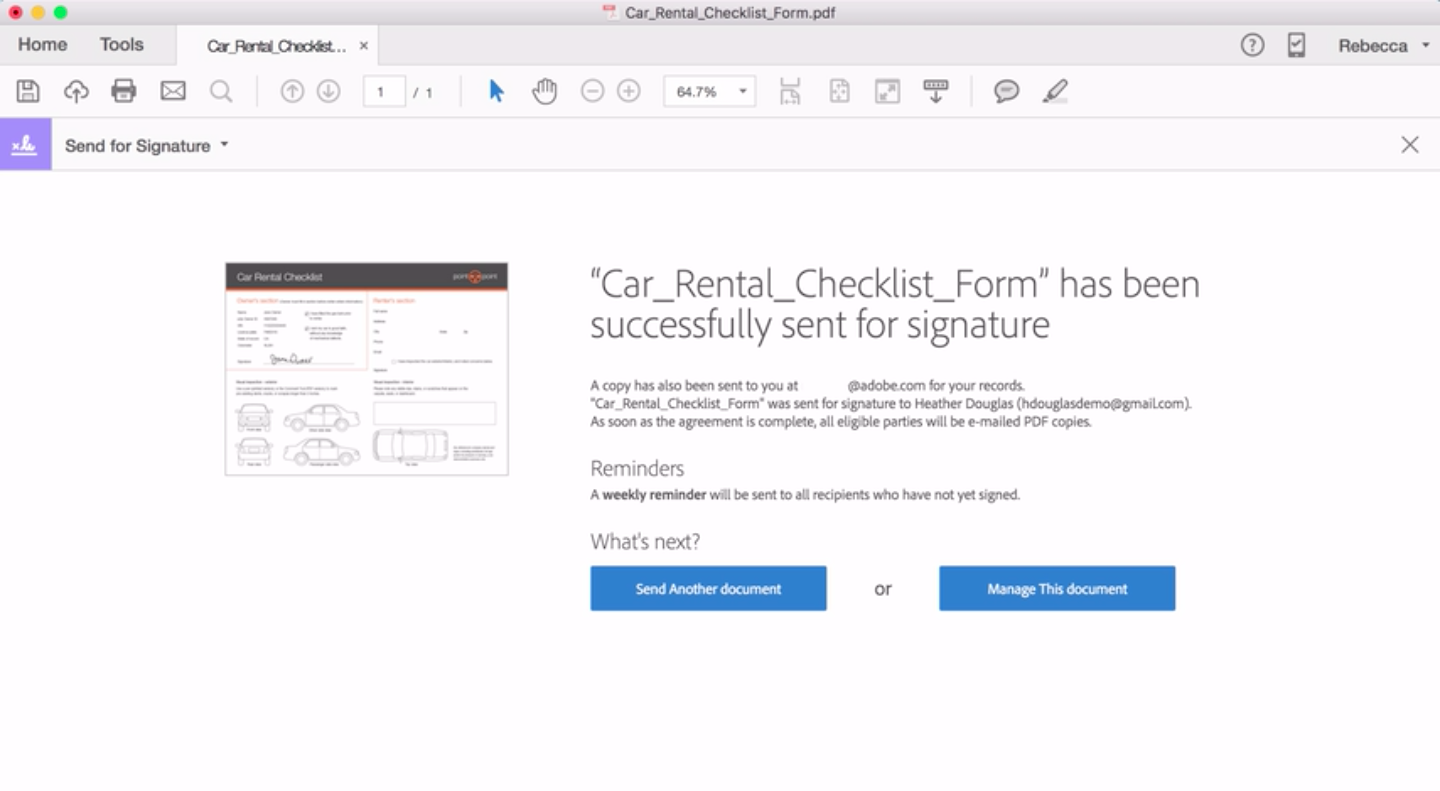
• The e-signature feature allows you to send a document for signing without leaving Acrobat. Recipients can then sign using a web browser or mobile device. Even if they do not have any Adobe products installed.
• The built-in tracking features include email notifications telling you when a document has been signed. You can also setup signing reminders after a set period of time to ensure everything stays on track.
• This feature also automates your document record keeping. This allows you to establish an audit trail whenever necessary. You can also set the program to automatically send all recipients a final copy of a multi-signature document.
Key Nitro Productivity Suite Features
The Nitro Productivity Suite can also make documents searchable, convert web pages, and handle document signing. They even have decent tracking, text recognition, and security. And they do each of these at least as well as Adobe. Yet, there are three areas where the Nitro Productivity Suite excels when compared to Adobe Acrobat Pro DC:
1. Microsoft Office integration
2. Combining files into PDFs
3. Scanning and OCR
Scanning and OCR
The Nitro Productivity Suite makes it easy to convert paper documents into PDF files. A lot depends on the kind of scanner you are using. Yet, you should be able to use Nitro Pro to convert entire documents in one smooth process. If things need to be done in batches then the scanning features allow you to merge multiple documents to create a compiled PDF document.
Nitro Productivity Suite has three important OCR features that make it stand out:
1. Powerful image compression:
When you convert a scanned image into a PDF using Nitro Pro, the software will compress the scanned image. There are three compression settings are either monochrome, grayscale, or full color. It all depends on your final intentions for the document.
• Color: 10:1 compression
• Monochrome: 20:1 compression
2. Invisible search layer:
To make a scanned document searchable, Nitro Pro uses OCR. The software then adds an extra layer of active text that you can search and annotate, but cannot see. This is laid above the image embedded in the PDF file.
3. OCR I.R.I.S:
This plugin allows Nitro Pro to recognize text in scanned documents as well as text from images. This is a completely customizable solution that allows you to correct skewed images. You can also specify final compression settings for scanned images. This feature also allows Nitro Pro to recognize text from scanned documents. It can then create separate documents from these pages with searchable, editable text.
Convert PDF Files
The Nitro Productivity Suite conversion tool allows you to convert PDFs into MS Office documents and vice versa. Conversion is an important feature when comparing Nitro Pro with Adobe Acrobat Pro. This is because conversions typically have formatting problems. More so when trying to convert from PDF to MS Word.
Adobe Acrobat Pro is pretty poor in this regard. Especially when the originating document was not a word document, to begin with. To get the formatting to convert well you have to spend a lot of time configuring the layout and text flow of each page. This is extremely time-consuming and sometimes still produces poor results. Nitro Pro has made significant improvements in this area. It is one of the key features that separates Nitro Pro from Adobe Acrobat Pro.
Do you work a lot with MS Office documents? Then you will appreciate the speed with which Nitro Pro converts PDFs into Office files. All without wrecking the formatting of the original document.
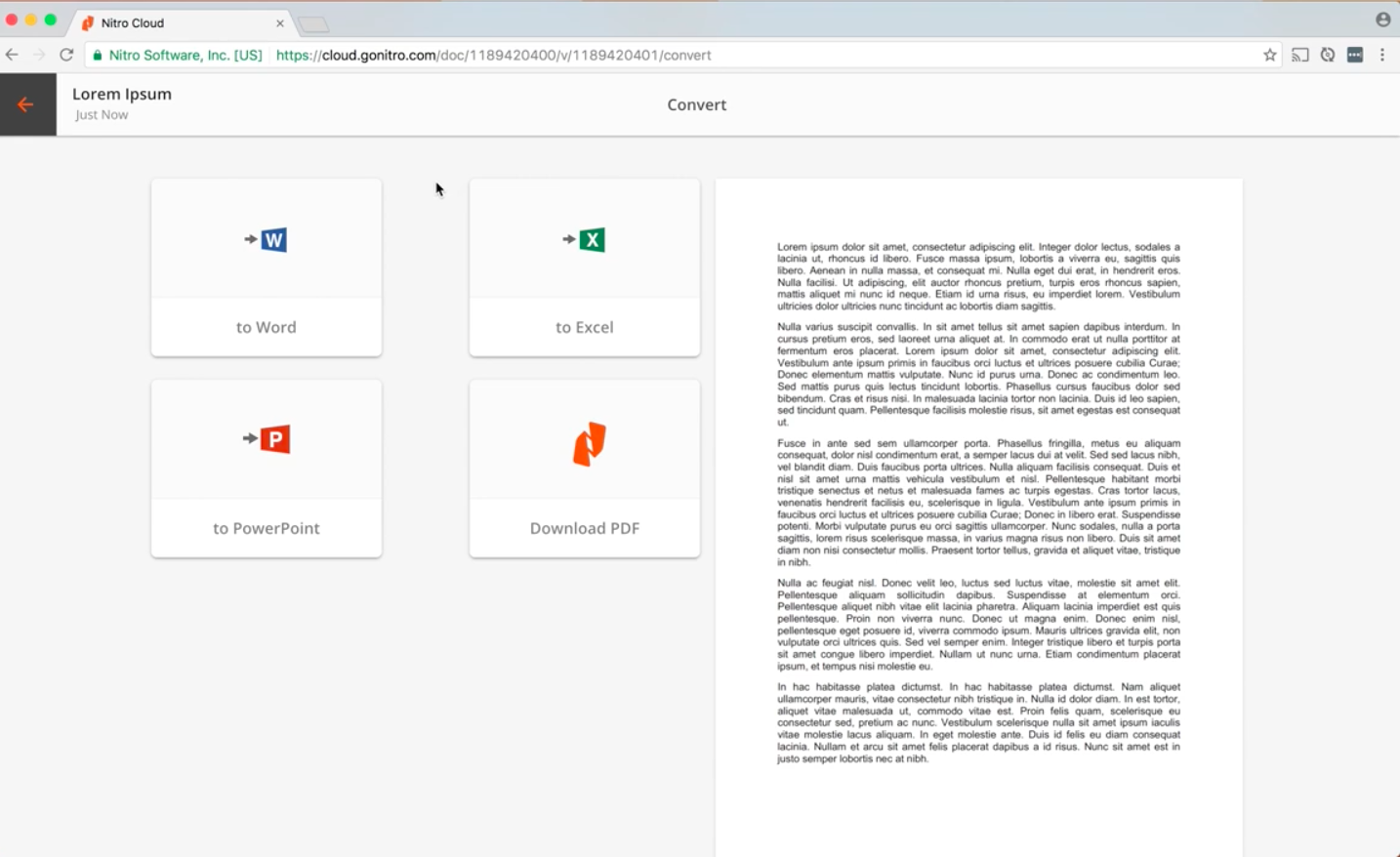
• Speedy conversions:
Compared to Adobe Acrobat Pro, it is much easier and quicker to make conversions back and forth between MS Office formats.
• Intelligent formatting:
Nitro Pro automatically recognizes page layouts, fonts, images, and formats accordingly.
• Microsoft Outlook plugin:
This allows you to convert email messages, attachments, and even whole folders of emails into a single PDF. This allows you to archive your most important messages for future reference.
• Image extraction:
The conversion feature also allows you to extract all the images in a given PDF document into separate files. You can then use these files for other purposes without having to include the whole document. Image extraction can be applied to a selection of pages within a PDF, the whole PDF, or a collection of PDF files.
Microsoft Office add-in
Nitro Pro takes great pains to ensure it plays well with the Microsoft Office suite. They have included a specialized add-on that gives you more flexibility regarding PDF documents. This includes various options:
• Applying security
• Adding hyperlinks and bookmarks
• Altering page sizes
• Image compression
The options available to you will change depending on the Office program you are using. And you can have unique settings for each MS Office program. These settings can be based on the types of documents you normally produce.
Adobe Acrobat Pro DC Pros and Cons
|
Pros |
Cons |
|
Handwriting text recognition |
No built-in Product Tour |
|
Generous volume discounts (But Very Pricey) |
No perpetual licenses |
|
Mobile Scanning App |
Tough to configure MS Office Add-in |
|
Broad security options |
Basic document tracking |
|
Custom font generation |
Poor customer support |
Nitro Productivity Suite Pros and Cons
|
Pros |
Cons |
|
Flexible licensing |
Narrow featureset |
|
Simplicity |
Stingy volume discounts – Lower Overall Price |
|
Easy to use |
Not compatible with OS X |
|
Change management assistance |
No mobile app |
|
Excellent customer support |
Limited handwriting text recognition |
Summery
Whether you chose Adobe Acrobat Pro DC or Nitro Productivity Suite really depends on the kind of business you have. Larger Enterprise businesses are more likely to choose Adobe Acrobat Pro DC. This is because large enterprise organizations have more specialized personnel and do benefit from Adobe’s entire suite of software build for the enterprise market. Document Cloud also scales very well. Larger businesses are also better able to absorb the extra time and resources it takes to complete certain tasks. This means the inefficiencies in OCR and conversions are less of a detriment.
However, if you are running a SME, and you are all about creating document efficiencies with minimal resources, then the Nitro Productivity Suite may be the better option for you. This is mostly down to its quick and efficient workflow improvements added within Nitro Pro 12. This saves a lot of time on the most common tasks such as scanning, OCR, conversions, and document signing. Add to that the deep integration with MS Office and you have something that measurably increases productivity. Especially if you handle a lot of contracts or regularly convert paper documents into PDF files.
Categories: Nitro PDF, Uncategorized